If you’ve looked at the list of running processes in Task manager, chances are you’ve seen something called “jusched.exe”. This program is set to run automatically when your machine boots, and keep running all day long. It’s installed on your system when you install the Java runtime, and it’s function is just to check for updates periodically. I’d be the first to agree that it’s important to keep things like the java runtime up to date – patches for security issues come out all the time and you don’t want to miss them but, does jusched.exe really have to run all the time, permanently confiscating a chunk of your available memory? No, I don’t think so.
A better idea would be for it to run briefly once a day when your computer starts up, then quit automatically. That way it has time to do a check for updates and prompt you about them, but it doesn’t then hang around all day like a bad smell. You can get this exact behavior with a bit of help from PTFB Pro, as follows:
1) Open up PTFB Pro’s main window, click New Macro and choose ProgMon Macro.
2) Find jusched in the resulting list of processes and select it
3) On the next page, choose “Force the program to exit”, because we’re going to get PTFB Pro to quit jusched to exit once it’s done its job for the day.
4) The next page lets you select how politely PTFB Pro goes about making jusched quit. Since justched runs without a window, you have to choose “Forced Exit”. Once you’ve done this, hit Finish to exit the wizard and create your progmon item.
5) Finally, double-click the progmon you’ve just created to make a couple of tweaks. Switch to the Triggers page and change the initial delay to something that gives jusched sufficient time to do it’s update check. Ten minutes sounds about right to me, but you can go shorter or longer if you prefer.
Also, you can turn off the “Repeat” option because once jusched has quit, it won’t come back until you next boot (or logoff and log back in). Click OK once you’ve made your changes.
And that’s it. PTFB Pro will let jusched run for a little while when you first start your computer on a morning, but then it’ll silently tell it to quit, freeing up whatever resources it was holding.
If you like, you can be even more specific about when jusched gets to run. PTFB Pro lets you set items to run only on certain days of the week, or between certain times during the day, so you can strike the balance that seems right to you.
Find out more about boosting your productivity with autoclicks and macros.
CLICK HERE to download a free 30 day trial, no strings attached. If you aren’t entirely happy simply uninstall!

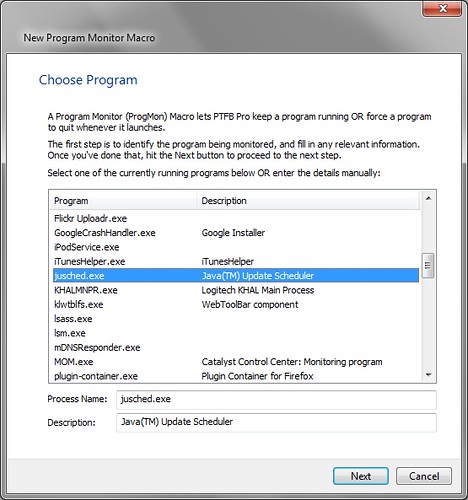

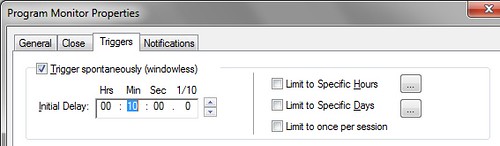
Pingback: Prevent Programs Processes From Running at Specified Times