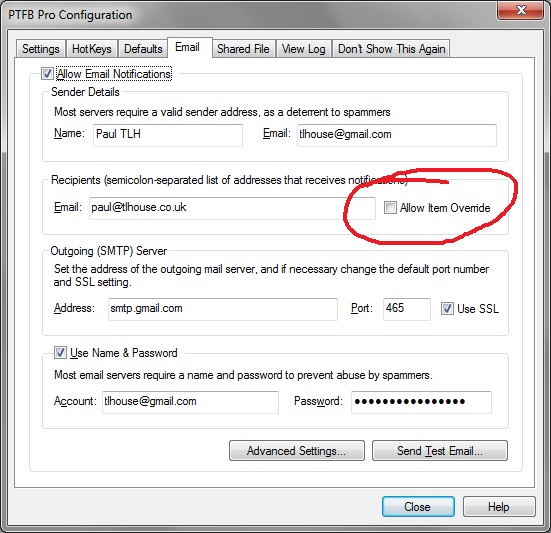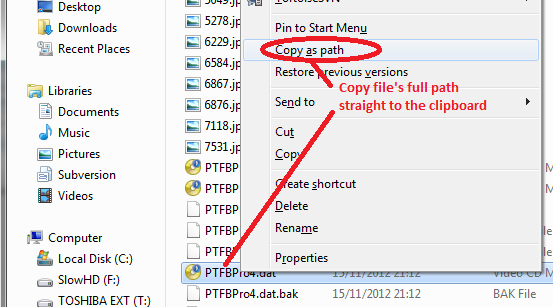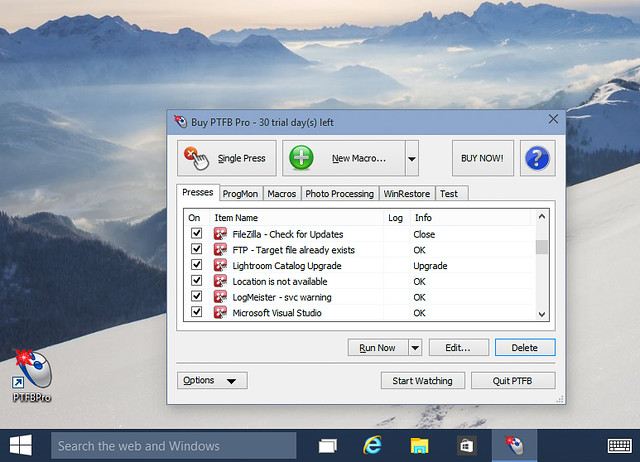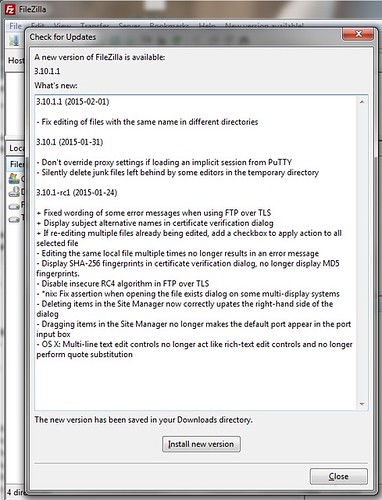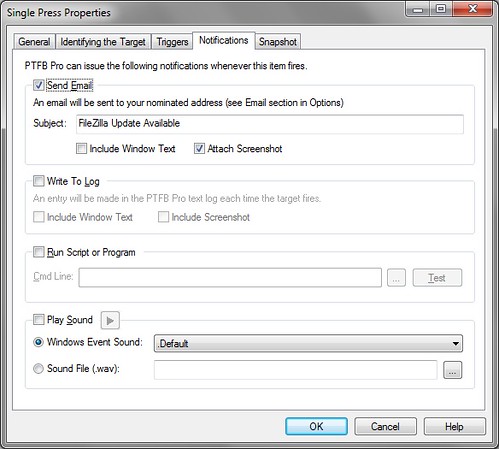By popular request a new version of PTFBPro is now available on our download page. It adds the ability to override the delivery email address(es) for notifications on a per-item basis. To put it another way, you can now have the bulk of your macros send emails to a default set addresses whenever they fire autonomously, but set up certain others to send to a different set of addresses. Here’s how you use it:
1.Enable the override
Open up PTFB Pro’s configuration screen (Options -> Configure) and switch to the email tab. Tick the “Allow item override” option in the Recipients section:
2. Provide alternative addresses as needed
Now just edit a macro/press item that needs to send notifications to different recipients. Switch to the Notifications page, press the new button titled “Recipients” and enter the required address (separate multiple addresses with a semicolon):
And that’s all there is to it
If you haven’t used PTFB Pro’s notification facility yet, don’t forget that it’s there if you ever need it. As you can see it can send an email when a macro fires automatically, but it can also run a command line of your choosing, play a sound, or simply make a note in its text log.