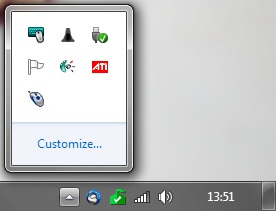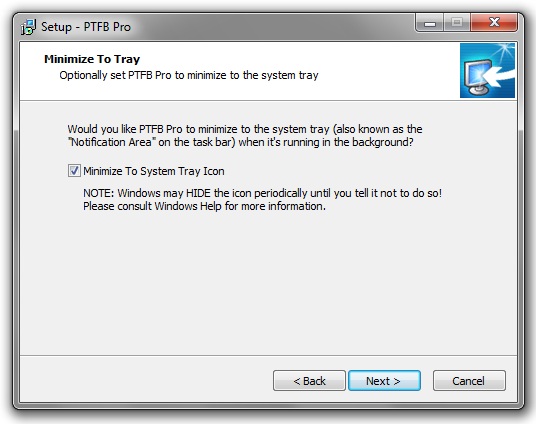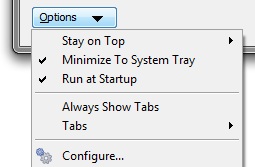The latest release of PTFB Pro, v4.6.2.0, now preserves selections across sessions. In other words, if you select an item then quit PTFB Pro (or restart your PC), when PTFB Pro launches again the same item(s) will still be selected. This is a small change, but it should be very welcome particularly for people who like to trigger their macros using the “Run Now” button (or the Run Now shortcut they’ve defined).
To update to the latest version please visit the PTFB Pro download page: http://www.ptfbpro.com/download.shtml