Introduction
Windows 7 contains a new technology that enables PTFB Pro version 4.1 and onwards to find targets in non-standard screens and even some browsers. We’ve called this new feature “advanced target recognition”. It dramatically increases the power of the “single press” item, allowing it to auto-click on links in browsers like Internet Explorer and Firefox reliably even if the browser window is resized.
XP, Vista & Svr 2008
If you’re running PTFB Pro on an older operating system such as XP, Vista and Svr 2008 you can still take advantage of Advanced Target Recognition as follows:
- Download and install the latest version of PTFB Pro from our website: http://www.ptfbpro.com/download.shtml
- On PTFB Pro’s main screen, select Options -> About PTFB Pro. If you see the text “Advanced Target Recognition AVAILABLE” in the resulting About screen, you already in business; any new single press items you create will use advanced target recognition automatically.
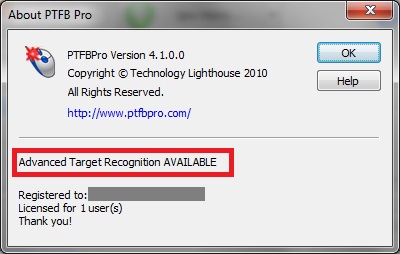
- If the About screen said the new technology is unavailable, you need to install Microsoft’s “Platform Update for Windows Vista” via Windows Update. Don’t be put off by the name if you’re not running Vista – the update works for XP and Svr 2008 as well. It’ll most likely show up as an optional update, and also goes by the name of KB971513. Once it’s installed, revisit PTFB Pro’s About Screen to verify that is well, then you’re good to go!Get more information on the Platform Update for Windows Vista here:
http://msdn.microsoft.com/en-us/library/ee663866%28VS.85%29.aspx
Using Advanced Target Recognition
Once Advanced Target Recognition is available, you don’t need to do anything special to use it; every new item you create will use it as appropriate. Single Press items get the most benefit, but macros and Window Restore items can also use it to help make sure that they’re acting on the right window. It really comes into its own if you want PTFB Pro to click a particular link on a page in Internet Explorer (v8 or later) and FireFox. It won’t help so much in other browsers as yet; at the time of writing, Opera and Google Chrome still aren’t exposing their pages using the new Microsoft technology.
Performance
While the new technology in Windows 7 and the platform update lets PTFB Pro “see” more, isn’t quite as fast as the older methods. To offset this PTFB Pro only uses the new tech when it really needs to. You can also help to keep performance high by making your new macro and single press items as specific as possible. For example, if your item operates on a particular program, go into the “Identifying the Target” page of the item properties and make sure you tick “Fire only if window belongs to program” and “Match Window Type”. Using these two settings allows PTFB Pro to narrow down its matches using the older technology, and only use the new stuff once it’s pretty sure it’s found the right target.
Enabling/Disabling Advanced Target Recognition
It’s highly unlikely you’ll ever need this, but there is an “off” switch for the new technology. You’ll find it on the first page of the configuration screen (Options -> Configure) :
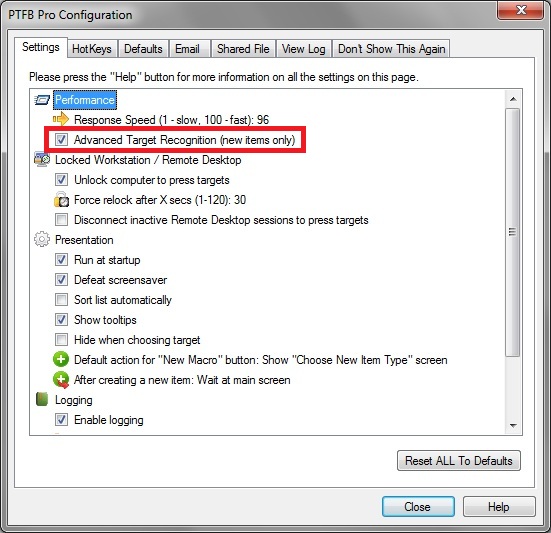
As the option itself suggests, changes only take effect on new items. If you’ve already created some items that use the new tech, they’ll continue to use it even if you disable the option, but any new items you create will use the old technology exclusively.
How to tell if an item uses ATR
Go to the “snapshot” page of the item’s properties and look at the scrollable text box. Under the section titled “CHILD CONTROLS”, you’ll find a short introductory line of text. If it includes the words “standard windows children” then the item uses only the old technology; if instead you see “accessibility children” or “UI automation children” then it uses a mix of old and new technology to do its job.
