In office environments it may be desirable to have several installations of PTFB Pro loading their items from a single, shared file. That way, when one of more of those items need to change, only a single file need be updated.
PTFB Pro allows you to export a set of items to a special file held in a shared area, and tell all copies of PTFB Pro to load items from that file. Updates to the file can be picked up automatically if required. Each user is still free to create their own private items.
Here’s how …
- Export the items you wish to share to a separate file. This done through the “Export items to file” command in the Options menu, and produces a .ptfbx file which you should place in a suitable shared location.
- Next you have to tell all the other copies of PTFB Pro to load items from the .ptfbx file. This is most easily done in the “Shared File” page of PTFB Pro’s configuration screen.
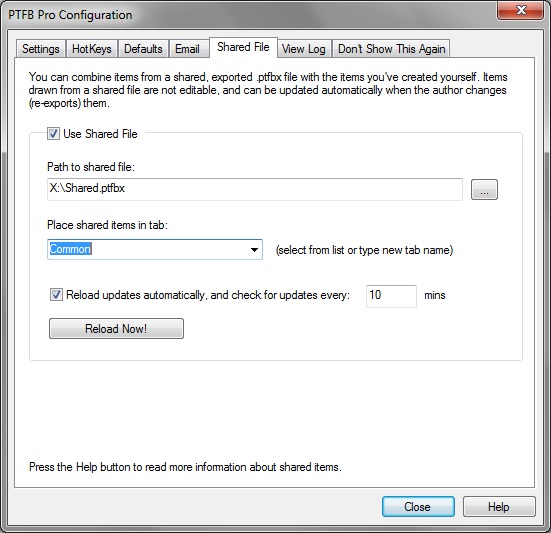
First tick “Use shared file”, then either browse to the file or enter its path directly. Next, set the name of the tab which should receive the shared items. If desired, you can also set PTFB Pro to periodically check the nominated file for changes and reload it if required.
A few points to note about the shared file:
- The items imported in this way are considered “on loan” and are therefore not editable, though you are free to duplicate them and edit the duplicates.
- You can disable and even delete shared items, but if “Reload updates automatically” is set and the shared file is updated, the items will automatically revert to their original state.
- The user is not limited to the shared items; they can create and modify their own items.
Find out more about boosting your productivity with autoclicks and macros.
CLICK HERE to download a free 30 day trial, no strings attached. If you aren’t entirely happy simply uninstall!
