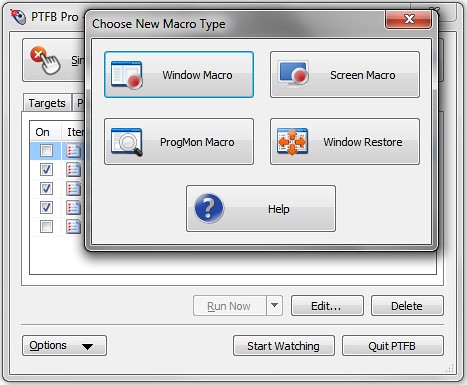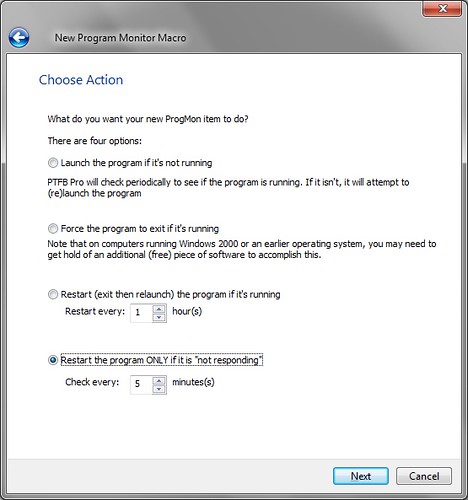There can be lots of reasons why programs close even though you need them to keep running. If they’re buggy, then it could be because they’ve crashed, but in an office situation it could simply be that some other employee has mistakenly closed the program. In these cases it’s tempting to lock the PC in question, but that might not be an option if the PC is shared and open for use by general office staff.
One way round the problem is to use a Program Monitor (“ProgMon”) macro in PTFB Pro. Just follow these steps:
1) Open up PTFB Pro’s main screen, hit “New Macro” and choose “ProgMon Macro”
2) Select your vital program in the list on the first wizard page, and hit Next
3) On the next page, select the action “Launch the program if it’s not running” and hit Next
4) On the final page, you can enter the command line required to launch your program. PTFB Pro will typically provide a base command line but you can add parameters if needed, or even set the program to run under a specific account. Hit Finish when you’re done, then “Start Watching” to put PTFB Pro into action.
From now on, any time PTFB Pro discovers that the program in question has closed it’ll relaunch it automatically!
Find out more about boosting your productivity with autoclicks and macros.
CLICK HERE to download a free 30 day trial, no strings attached. If you aren’t entirely happy simply uninstall!